We have identified that there is a problem installing embeddedCAD 2015 (32 and 64 bit versions) on Windows 10.
Our testing shows that if you have embeddedCAD 2015 installed on a Windows 7/8 operating system, and then upgrade to Windows 10, the program continues to work as expected after the upgrade.
The installer for embeddedCAD 2015 is not able to detect .NET Framework 4.5 on Windows 10, which ships with .NET Framework 4.6. You can get around this issue by changing a registry key value temporarily to appease the installer.
Be sure to install any pending Windows updates and restart your computer BEFORE proceeding.
UPDATE: This workaround is now also applicable to Windows 7 or 8 computers that have the latest .NET Framework installed through Windows Update.
Recommended Workaround to Install embeddedCAD 2015 on Windows 10
The simplest method that has been proven to work for both 32-bit and 64-bit of Windows:
- Run the installer at least once, so that you see the error message ".NET 4.5 is not installed. embedded cad 2015 cannot be installed without this component. See your system administrator for more information."
- Download:
- Copy the setup.ini file you downloaded, and overwrite the existing file in this folder:
- For 32-bit: C:\MicroSurvey\embeddedCAD2015cache\OEMInstallerWizard\x86
- For 64-bit: C:\MicroSurvey\embeddedCAD2015cache\OEMInstallerWizard\x64
- From within this folder C:\MicroSurvey\embeddedCAD2015cache double-click to run:
- For 32-bit: setup32.bat
- For 64-bit: setup64.bat
- Follow prompts and allow all installation steps to complete
- Run embeddedCAD 2015
Registry Workaround to Install embeddedCAD 2015 on Windows 10
(follow the next steps only if the above steps did not help)
- Type regedit in RUN or start menu search box and press Enter. This will open the Registry Editor
- Locate the desired registry key:
HKEY_LOCAL_MACHINE\SOFTWARE\Microsoft\NET Framework Setup - Right-click and Export the NET Framework Setup folder. Save it on your desktop, see screen capture below:
- Continue into the folder until \NET Framework Setup\NDP\v4\Client is visible, then right-click on it and select Permissions...
- Click Advanced
- Clilck Change to change Owner:
- In the new dialog, type your username and click Check Names. This will convert the username to the correct format.
- Click OK to select the User, then OK again to change the Owner
- Select the Users group and check the Allow checkbox to set Full Control.
- Click Apply, then OK and you'll now have full permission on the registry keys.
- Right click on the Version Key and select Modify to change the value:
- WRITE DOWN THE ORIGINAL NUMBER TO SET IT BACK LATER
- Change the value from 4.6.00XXX to 4.5
- Proceed with the embeddedCAD 2015 installation
- Check the installation by running the program "As Administrator"
- Repeat Step 11 and change the registry key value back to the value you had recorded in Step 12
- If you wish, revert to original registry rights and owner, and Restart the PC
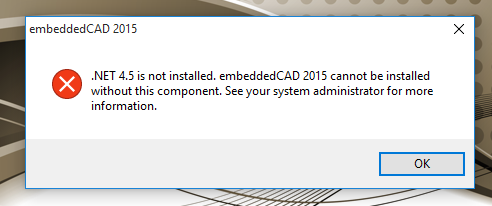
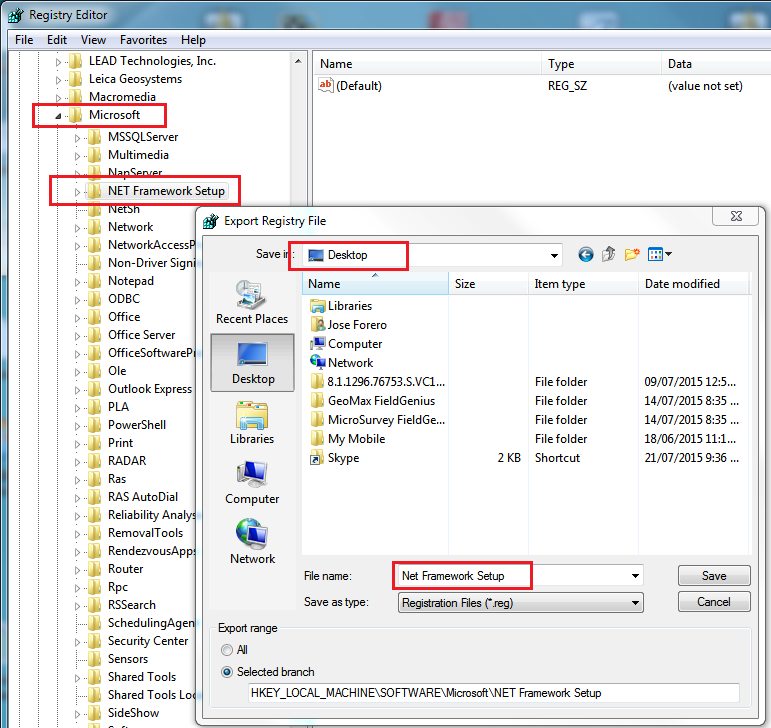
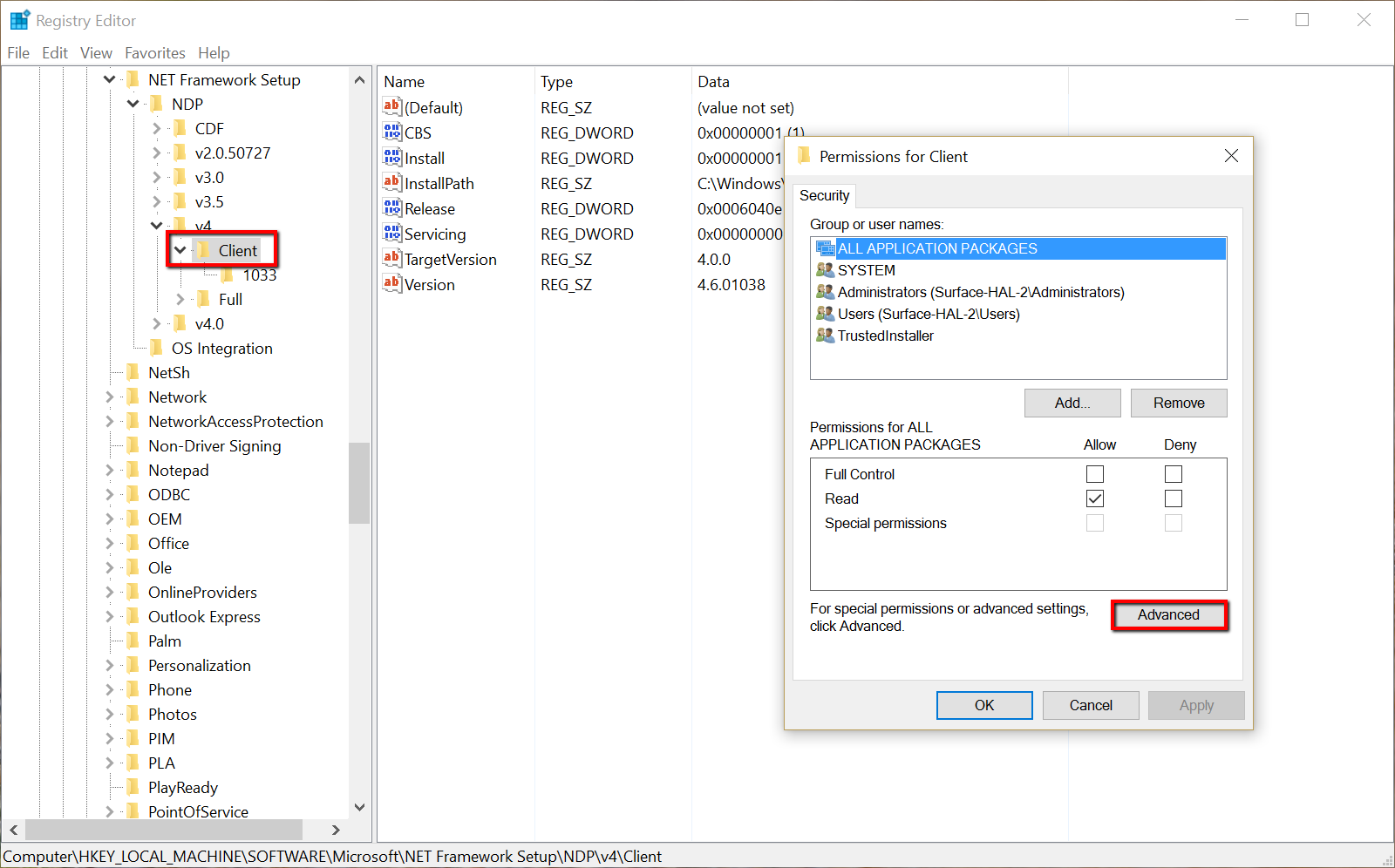
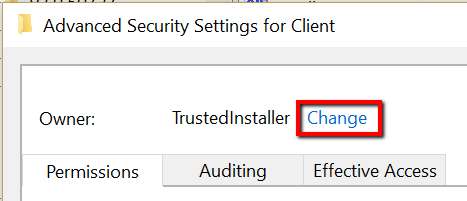
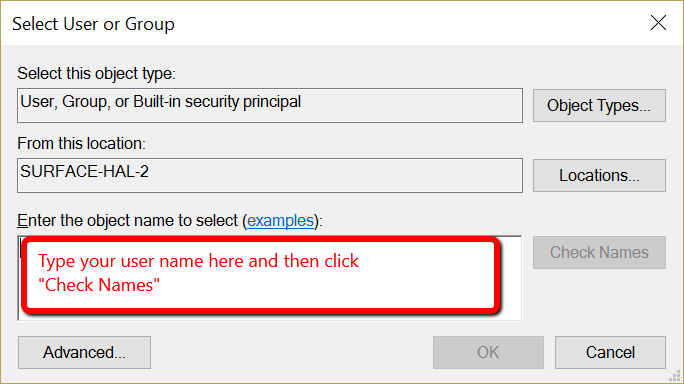
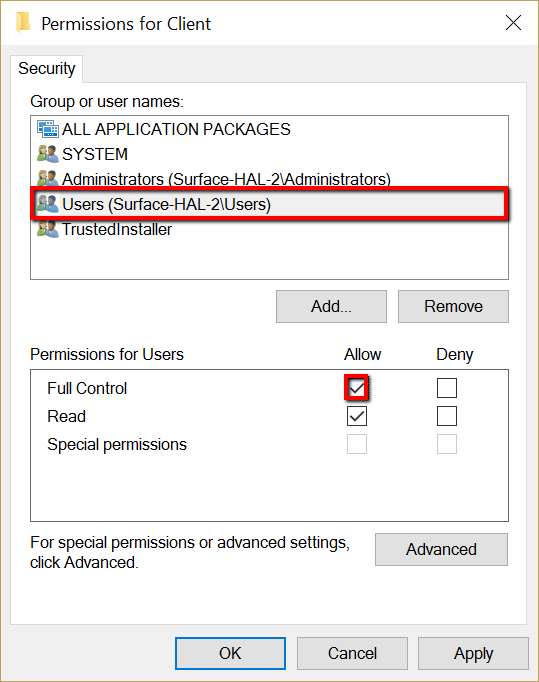
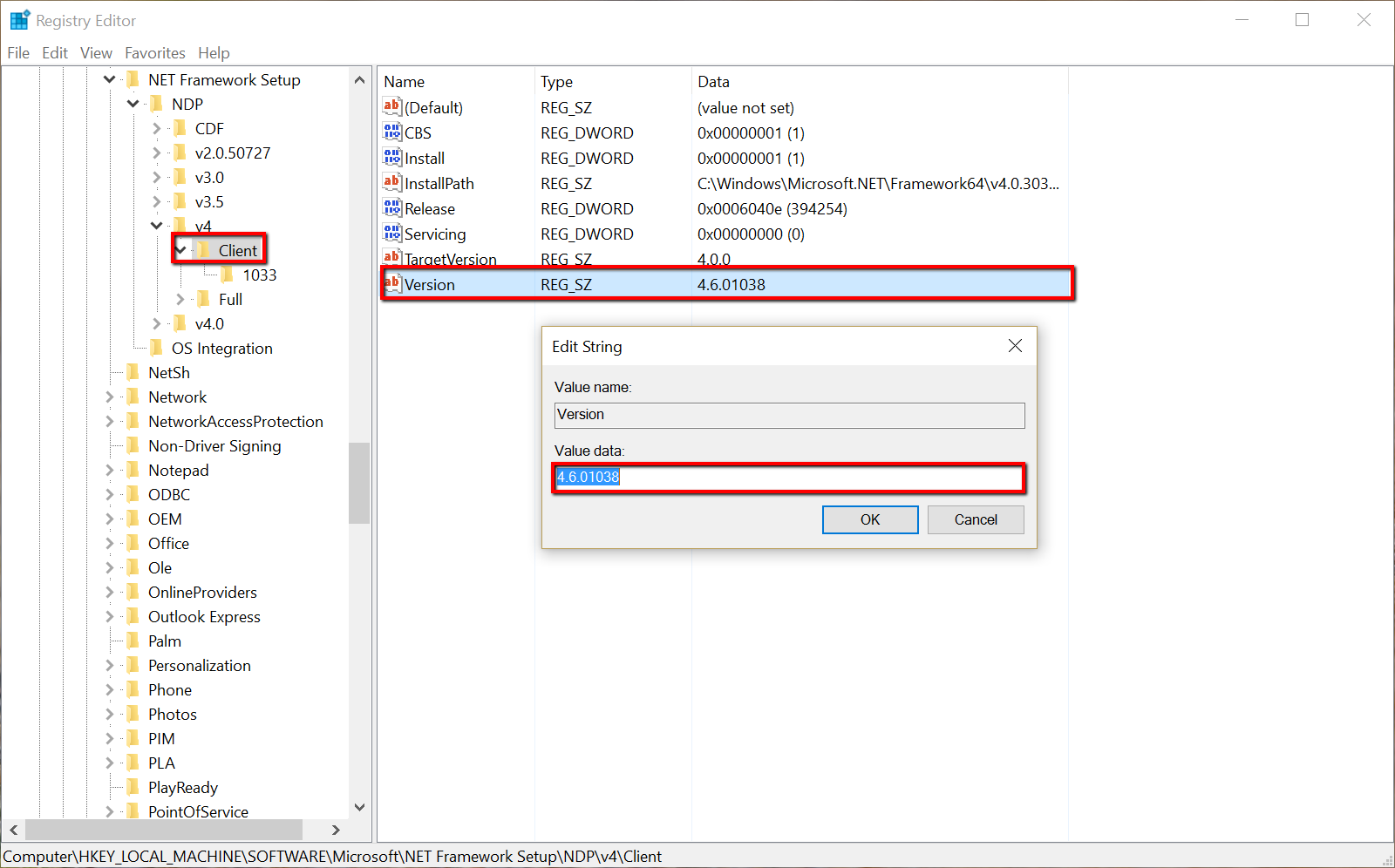
Franko Forero
Comments