Activating the GS14 CDMA module so it will work with EVR:
To activate the CDMA module in the GS14 so that you can use it as a Network Rover on the Verizon network, you require:
A CS20 controller that has a registered version of Captivate (required for the one time activation procedure)
A GS14 with a CDMA Modem
A Verizon account with a data plan
Evidence Recorder
One Time only Activation Procedure:
Follow these steps on the CS20 that has a registered copy of captivate:
From the main menu in Captivate Select Settings
Select Connections
Select All Other Connections
With the settings properly configured for the internal GS14 CDMA modem Select Info:
Here you will find the MEID # for the Verizon Account. This is typically a 14 digit number with the format:
9900XXXXXXXXXX
Contact Verizon to let them know you need to link your mobile account with a data plan to the MEID number. They will let you know when this is activated.
Once Activated Selected Reg (Register)
And the Verizon Data plan will be registered and the modem will access the internet
Next, run Evidence Recorder.
Open a NEW scene and select scene settings after giving it a new name

Go into Units and Scale.
Configure your unit settings to match what you are used to working.
Then, Save as default so that it will remember the settings for when you create a new scene
Next, Select Coordinate System
Configure your coordinate system settings so that your work is relative to where you are located.
To search for your coordinate system:
- Pick on edit list
- Pick Add> Select Coordinate System From Database
Once you have configured your coordinate system settings and selected “ok”
You will be prompted back to the New Scene dialog
select “ok” to open the new scene.
Now that you have your scene open. You may now connect to your instrument
- Go to Select instrument
- GNSS Rover
- Select Add > enter a name
- Select Edit > Model & Communication
- Select Leica and GS14 as the make and model
- Select Bluetooth as the port, then pick Bluetooth device list (once connected the device tag should display the Serial Number in the “Device” box in the picture)
- Connect

Once connected, you will be prompted to configure the RTK link:
Select “GSM/CDMA Module
Then select “Setup”
Select the Cint. PXS8 CDMA modem:
Configure the “Data Source” section using information from the Caster Service Provider
Select "Connect"

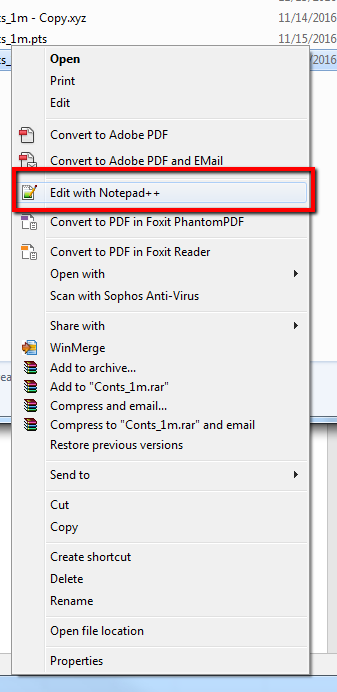
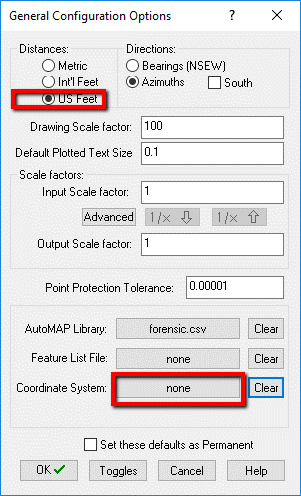

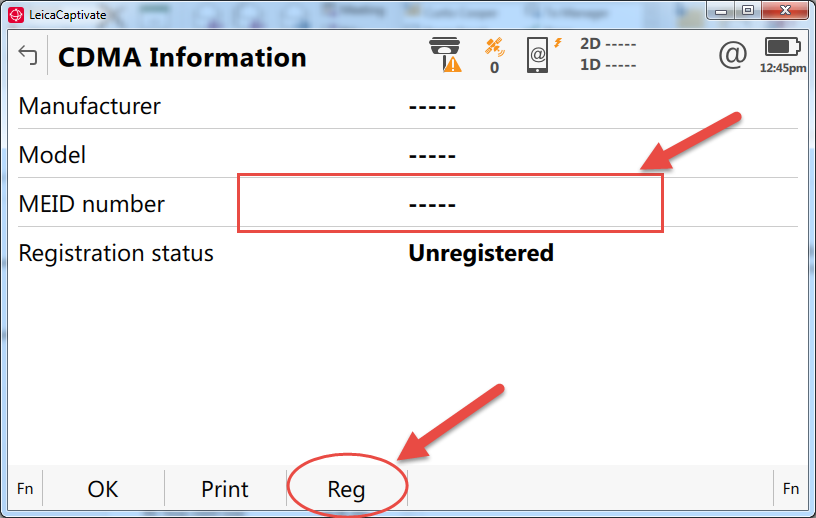
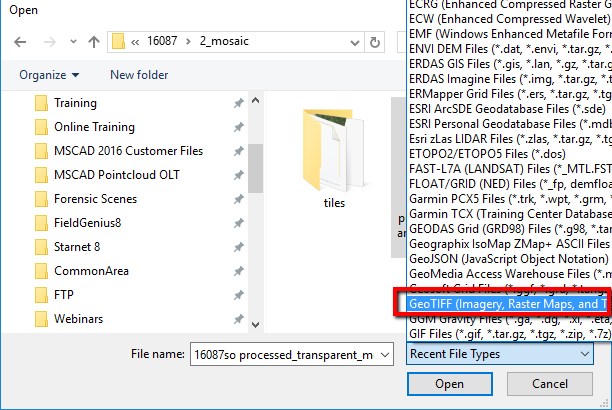


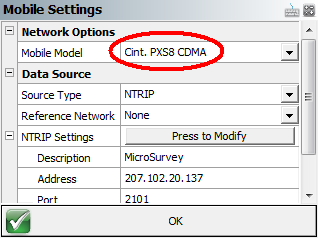
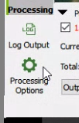
How Li
Comments