Some users when importing a DBX project into STAR*NET run into a missing geoid file message. This article will walk you through on how to resolve the missing geoid file.
The error message that appears when trying to import: "Can't find Geoid file C:\ProgramData\Microsurvey\StarNet\V9\Mapping\Nlgeoid09-Local.GEM for job 180971 20181203"
The error message is shown below:
To resolve this error, users will need to:
1) Find and Copy the .GEM file off your data collector
2) Create a new folder at a known location on your computer and paste the .GEM file into the folder (you only need to do this once)
3) Launch DBX converter and browse to the folder you created in step 2.
4) Import
After pasting the .GEM file and setting the Geoid path and re importing, you should now be able to import your data without any errors.
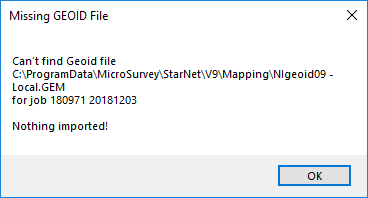
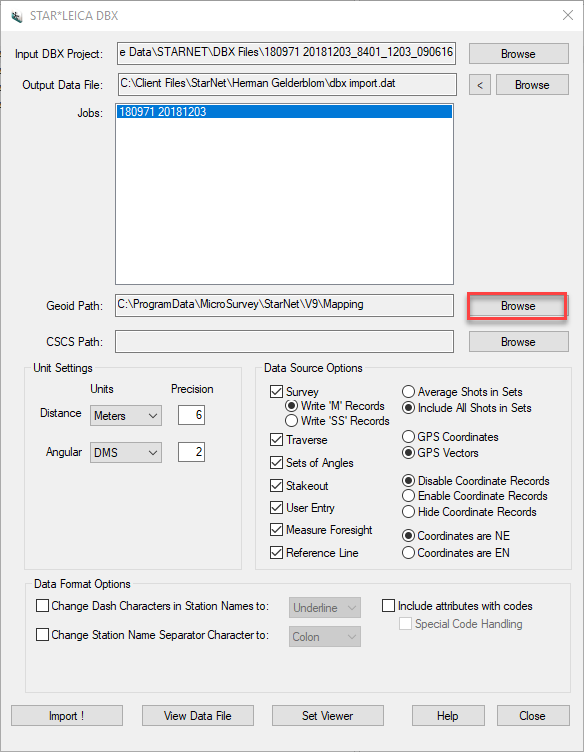
How Li
Comments