This article goes over how to configure and set up the Atlas corrections in FieldGenius.
You will be required to have an Atlas subscription active with your GNSS unit in order to use this feature.
Step 1 - Connect to your instrument as normal, which can be done via Bluetooth.
Step 2 - In the Link Configure screen, under Device Type, select Atlas. Then select Press to Setup under Device Setup to take you to the Atlas L-Band Setup screen.
Step 3 - In the setup here, you can configure which Mode to use: ERTF2000, User or None
For most cases, you will be using ERTF2000 as the mode, which is pre-configured with the Datum Offset values used from ITRF2008.
User is where you can define manually what offset values to use. This is for cases in which you do not wish to offset to the ETRF2000 datum.
None can used if you do not wish to apply any datum offset to your corrections.
Step 4 - Once your Mode is configured, select OK which will take you back to the Link Configure screen, then select Connect to start connecting to the Atlas correction service.
This will take you to the Map Screen, and should start receiving corrections given the GNSS unit is receiving them. You can check the connection to confirm, see extra step below.
Step Extra - From the Map Screen, go to the Instrument Settings > Atlas L-Band Status.
Here you can see the status of your corrections. If the data here fails to update, then check with your Atlas service provider to make sure all the corrections are good to go with your GNSS unit.
Take note of the "Navigation Mode"
This determines what solution you are getting.
Troubleshooting Resources:
If it instead shows "Atlas un-converged", then you won't get a Fix solution. Make sure to contact your Atlas solution provider and confirm with them that everything is set up correctly with your receiver.
If you see the error message "The station ID (131) of the incoming correction stream and the desired station ID (*) do not match" or "The station ID (1475) of the incoming correction stream and the desired station ID (*) do not match" visit this article for a solution.
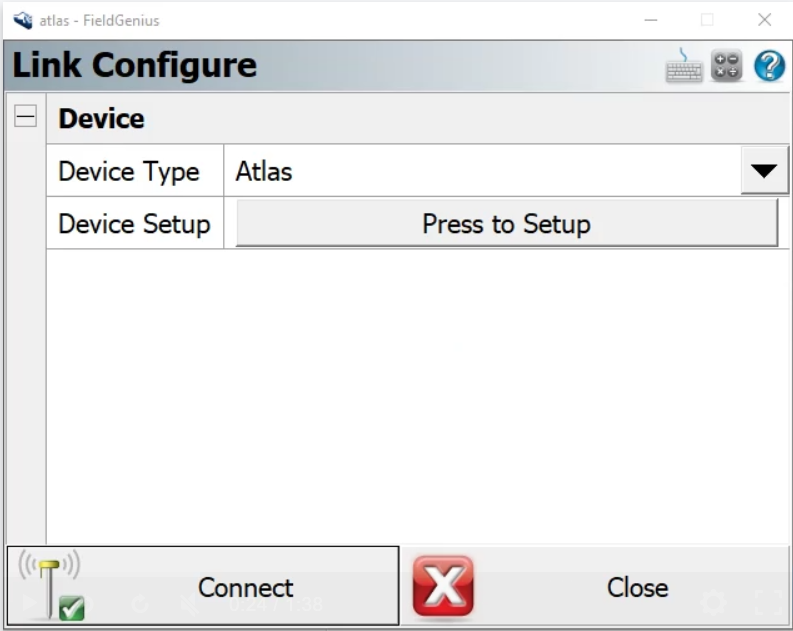
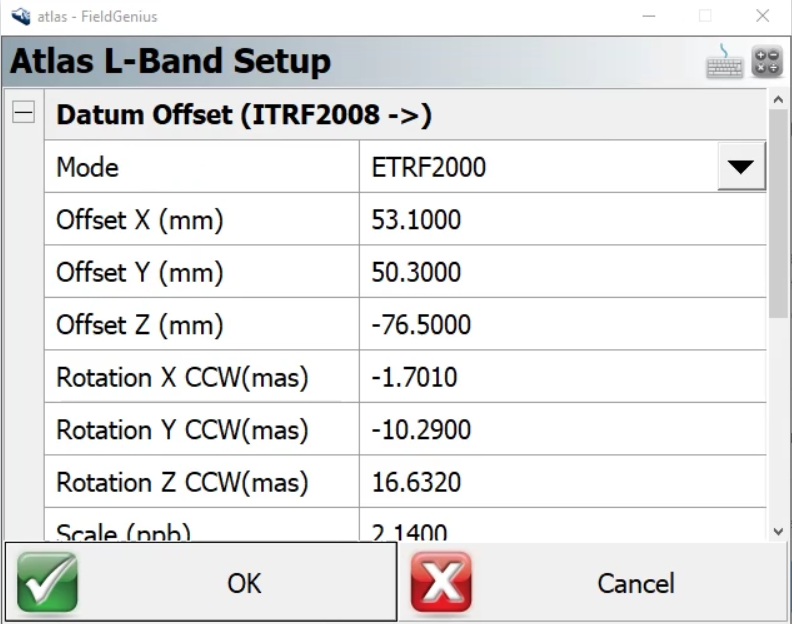
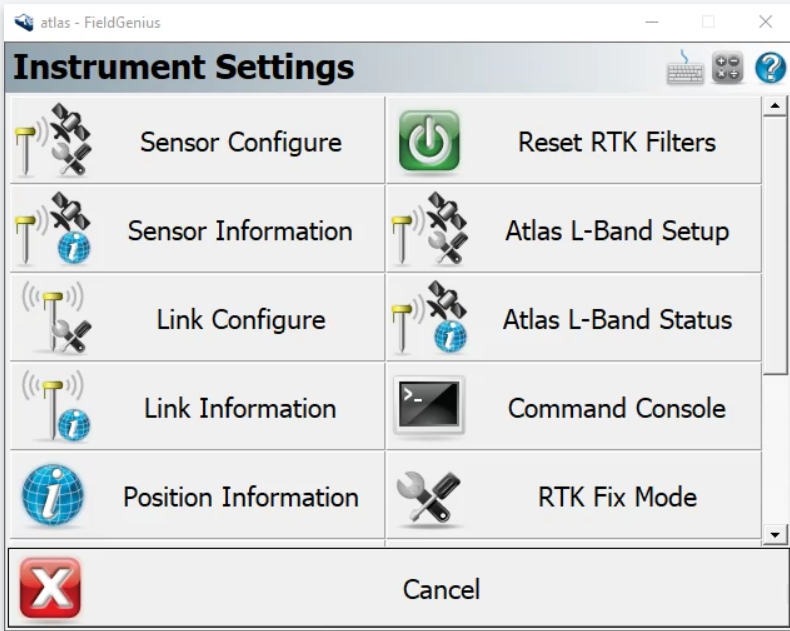
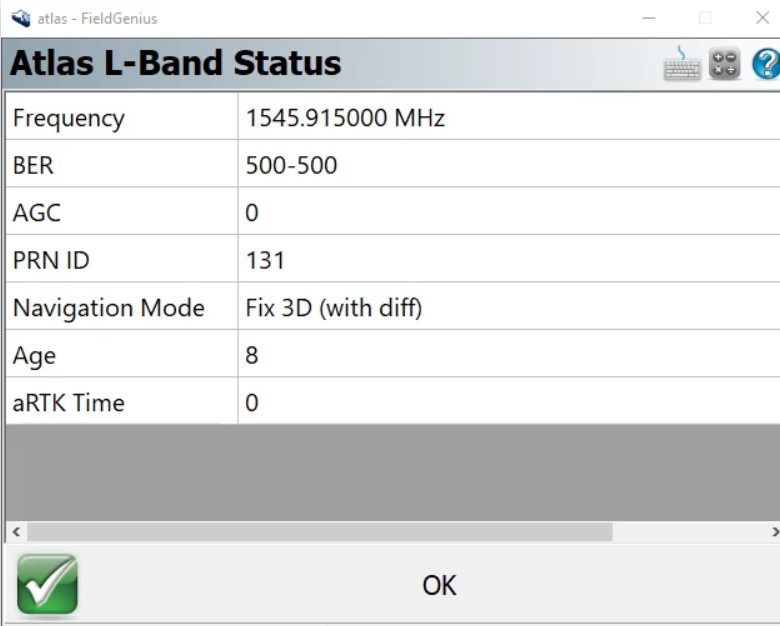
Chris Clemente
Comments