Linetypes for MicroSurvey CAD based programs are stored in a text file with the extension "lin."
On a 64 bit computer look for:
MicroSurvey CAD:
C:\Program Files\MicroSurvey\<MSCAD201X>\Icad.lin
or:
C:\Program Files\MicroSurvey\MSCAD202X\UserProfile
If you use embeddedCAD look in:
C:\Program Files\MicroSurvey\embeddedCAD 201X\UserDataCache\Support
or:
C:\Program Files\MicroSurvey\embeddedCAD 202X\UserDataCache\en-us\Support
The location varies if you are using inCAD with an Autodesk Product
Modify these files by right clicking and using Windows Notepad to open and edit.
With a Vista or Windows 7 computer you will need to copy the file to your desktop first before you edit it, and later copy it back. The operating system won't allow Notepad to open files in the Program Files location unless you have your system customized.
You can edit the files that contain the definition of the linetypes, follow the same format but vary the length of the dash and spaces to get the size you need, just call it a different name.
Samples below...
[CENTERLINE] Descr=____ _ ____ _ ____ _ ____ _ ____ _ ____ _ ITEMS=1 1=1.25,-0.25,0.25,-0.25
[DOT] Descr=. . . . . . . . . . . . . . . . . . . . . . . . . . . ITEMS=1 1=0, -0.25
See below for some notes explaining the linetype definition codes:
|
Linetype defined A closer look at the linetype will tell what each part means. Each item is separated by commas. *MAP,--- Map --- where
where
|
Another option, if you have a copy of AutoCAD hanging around, is to copy the ACAD.LIN file into MSCAD and use it; we can read their format.
NOTE - this can also be done with the hatch pattern files from AutoCAD. The new Special Linetypes in AutoCAD which support shapes and text are supported in MSCAD and MapScenes, but it is important that any shape files are available in the program search paths.
You may also find that if you change the value of LTSCALE (type it in at the command prompt), you can change the length of the dashes and spaces in the linetype. You may need to type in REGEN after completing the LTSCALE command, to see the changes on the lines.
Creating Complex Linetypes with Shapefiles - you will need access to AutoCAD to create the shapefiles
1) First open your shape or design your shape in AutoCAD. Then go to the ExpressTools>Tools>Make Shape
2) After you've created your shapefile you'll be required to use the COMPILE command to create an .SHX file
3) Then insert the newly created shapefile into the CAD drawing using the SHAPE command.
4) You can then use the Make Linetype in the Express Tools>Tools>Make Linetype to create your complex linetype.
5) After you have created the .lin file using your shapefile open this up in notepad and copy the text and place it at the end of the Icad.lin file located here: C:\Program Files\MicroSurvey\MSCAD20XX

6) Place the .SHX file you created in the fonts folder located here: C:\Program Files\MicroSurvey\MSCAD20XX\fonts
7) After you re-load the Icad.lin file the linetype will be available in MSCAD
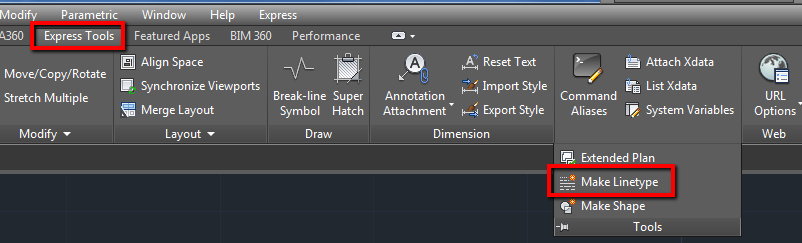

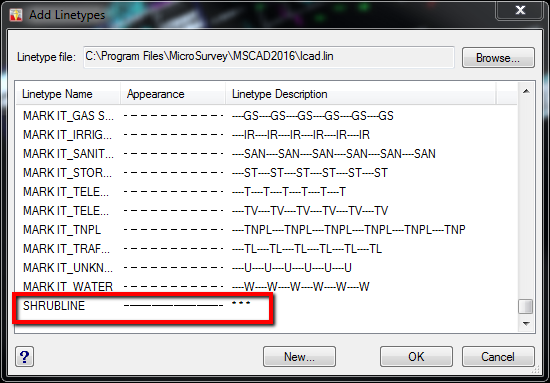
Jason Poitras
Comments