Update: MSCAD 2008 now provides Special Linetypes for Rockwalls, Centerlines and Property Lines. This article provides information that all users can access on adding blocks to any lines even when using a newer program.
MSCAD 2005 and earlier Users will wish to review the article below:
Most of the Northeast portion of the U.S.A. (and a few other locations) have stone walls everywhere. You need to be able to draw these on your plats with minimal effort. We do not currently have a specific linetype to accommodate this but we do have a procedure that will get the job done. (Please keep in mind that you can use this same procedure to do many other variations on the stone wall shown, using your own symbols) 1) The first thing you need to do is draw yourself a 2D Polyline along the centerline of the desired Stone Wall. (You can also use a simple 2D Line but that limits you to 1 segment at a time) 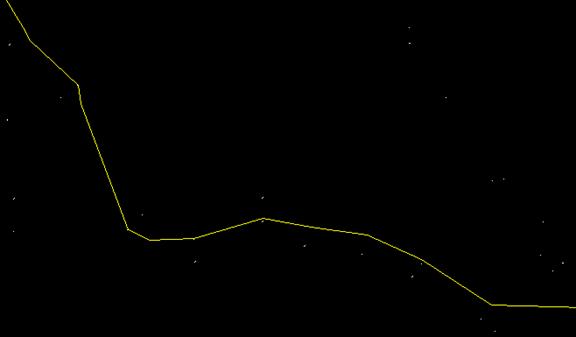 2) Run the insert command and insert a Stone Wall symbol into the drawing. We have supplied several different symbols, depending upon what your drawing scale is, will depend upon which one you use. We suggest: If the drawing scale is 1"=10' then use SW-10.FLX Files have been provided for drawing scales all the way up to 1" = 200.' (Download them by picking here) (470KB) In this example I am working at 1"=50' so I will insert SW-50.FLX. Type in the command INSERT (or run it from the Draw menu -> Part/Blocks -> Insert Part). Then pick on the External button and locate the stone wall symbol from your hard drive. Leave the other settings, on this dialog box, as they default.
2) Run the insert command and insert a Stone Wall symbol into the drawing. We have supplied several different symbols, depending upon what your drawing scale is, will depend upon which one you use. We suggest: If the drawing scale is 1"=10' then use SW-10.FLX Files have been provided for drawing scales all the way up to 1" = 200.' (Download them by picking here) (470KB) In this example I am working at 1"=50' so I will insert SW-50.FLX. Type in the command INSERT (or run it from the Draw menu -> Part/Blocks -> Insert Part). Then pick on the External button and locate the stone wall symbol from your hard drive. Leave the other settings, on this dialog box, as they default.
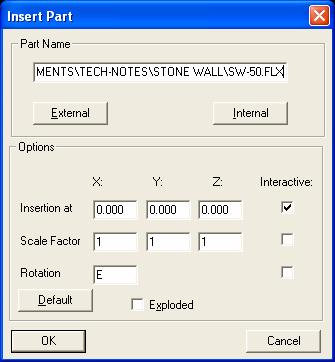
Pick OK and insert the symbol in the drawing, off to the side somewhere. 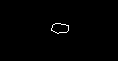 Once there you can erase it. The block stays in this drawing memory. 3) Run the Measure command. (either by typing MEASURE or from the Draw menu -> Measure) When prompted; pick the Line from step 1. Choose the Block option, type in the stone wall symbol name, SW-50, press enter and then specify a distance (this may be a trial and error part to get what is good for you), we suggest the following to start with: for SW-10 try a distance of 1.35 for SW-20 try a distance of 2.7 for SW-30 try a distance of 4.05 for SW-40 try a distance of 5.4 for SW-50 try a distance of 6.75 for SW-60 try a distance of 8.1 for SW-80 try a distance of 10.8 for SW-100 try a distance of 13.5 for SW-200 try a distance of 27 Below is the actual text when running the measure command: > measure Select a line/circle/2d-polyline or an arc to measure: Block or Distance:B Name of the block to insert (or ? to list):SW-50 Offset angle for allignment the block along the object (or ENTER for none allignment):0 Distance: 6.75 Here is what you should get.
Once there you can erase it. The block stays in this drawing memory. 3) Run the Measure command. (either by typing MEASURE or from the Draw menu -> Measure) When prompted; pick the Line from step 1. Choose the Block option, type in the stone wall symbol name, SW-50, press enter and then specify a distance (this may be a trial and error part to get what is good for you), we suggest the following to start with: for SW-10 try a distance of 1.35 for SW-20 try a distance of 2.7 for SW-30 try a distance of 4.05 for SW-40 try a distance of 5.4 for SW-50 try a distance of 6.75 for SW-60 try a distance of 8.1 for SW-80 try a distance of 10.8 for SW-100 try a distance of 13.5 for SW-200 try a distance of 27 Below is the actual text when running the measure command: > measure Select a line/circle/2d-polyline or an arc to measure: Block or Distance:B Name of the block to insert (or ? to list):SW-50 Offset angle for allignment the block along the object (or ENTER for none allignment):0 Distance: 6.75 Here is what you should get. 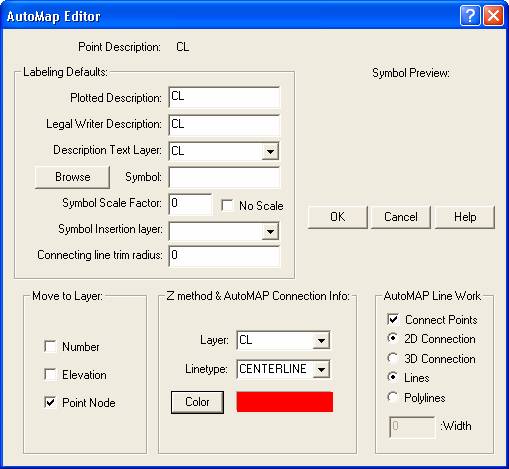 4) Then erase the original centerline so you are left with just the rock wall.
4) Then erase the original centerline so you are left with just the rock wall.  This technical note was inspired by and the Stone Wall symbols supplied by; Kevin Benner McConnell & Associates Wiscasset, ME
This technical note was inspired by and the Stone Wall symbols supplied by; Kevin Benner McConnell & Associates Wiscasset, ME
Created on: April 16, 2004
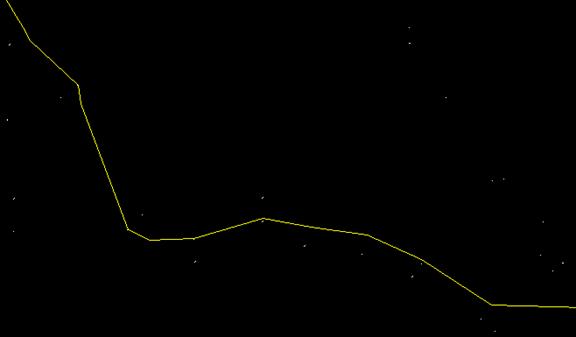
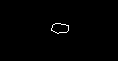
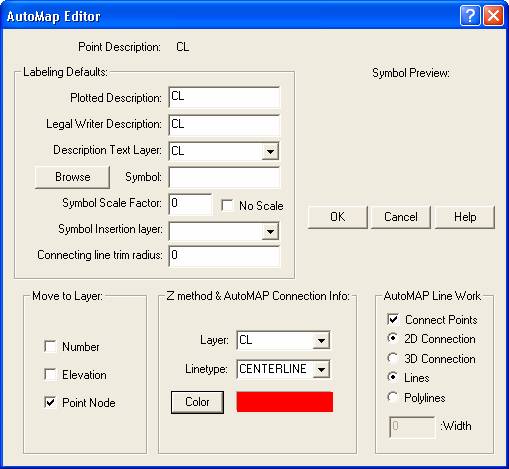
 This technical note was inspired by and the Stone Wall symbols supplied by; Kevin Benner McConnell & Associates Wiscasset, ME
This technical note was inspired by and the Stone Wall symbols supplied by; Kevin Benner McConnell & Associates Wiscasset, ME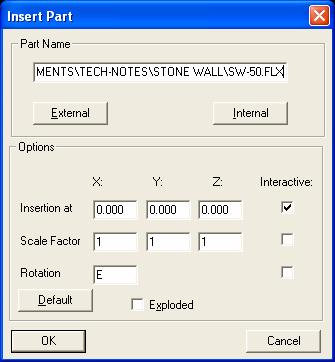
Jason Poitras
Comments