Problem
Sometimes text and/or other entities in my drawing appear "scrambled" or "distorted" and the drawing cannot be viewed properly. Typing "Regen" in the command line clears it up. But sometimes multiple regens are needed and this is inconvenient.
For example:
If you are using MicroSurvey CAD 2014 or newer, see the below information, this can be caused by two settings, type them in your command line to see what they are:
REGENMODE is a drawing setting. It should be set to "on" to enable automated regen activity whenever you zoom or pan.
REGENMODEGLOBAL is a system setting that needs to be set to "2" in order for the above REGENMODE to have its intended effect.
If you have MicroSurvey CAD 2013 or older, see below for more detailed information:
This issue affects MicroSurvey CAD 2013, MicroSurvey Point Prep 2013, and MicroSurvey Data Exchange 2012.
It is often accompanied by a frequent pop-up notification in the bottom right corner of the screen that a Regen is required.
Cause
This is due to a loss of display precision between the IntelliCAD 7 engine and the ODA OpenGL display device.
This most commonly occurs when using large coordinate values (for example drawings in UTM, SPCS, or other non-local coordinate systems), or when zooming in very close to your points.
Solution
Regenerating your drawing by clicking on the "Regen now" notification message, by typing REGEN at the commandline or by selecting View | Regen in the menus will always correct the display, although the problem may continue to reoccur.
A system variable called REGENTOOLTIP (default On) can be used to control how to address this ongoing situation. Update: As of MicroSurvey CAD 2013 SP1 (v13.2.0) the REGENTOOLTIP variable now defaults to Off instead of On.
By setting REGENTOOLTIP to On, the Notification Manager at the bottom of the screen will popup a "Regen now" notification alert when it detects that one is required, which you can click on to force the drawing to Regen. This will continue to occur, and the drawing may appear distorted until you issue another Regen.
By setting REGENTOOLTIP to Off, the drawing will automatically Regen instead of issuing the "Regen now" notification. You may experience a delay while the regen occurs, so depending on the length of this delay (which will vary depending on the drawing size, system resources, etc) you can decide which setting works best for you.
Another system variable called REGENONZOOMFACTOR (default 0.01) controls how often the regen is required, based on a zoom percentage since the last regen. Setting it to a higher value like 0.1 (meaning 10%) will cause more regens than the default value of 0.01 (meaning 1%), and a lower value like 0.001 (meaning 0.1%) will cause fewer regens. The default value of 0.01 works well in most cases, but it can be adjusted if necessary.
Advanced Information: Further, all of the above functionality hinges on the drawing variable called REGENMODE (default On) and/or the system variable called REGENMODEGLOBAL (default 2). If REGENMODEGLOBAL is set to 2, then the per-drawing REGENMODE variable controls the above behaviour where: REGENMODE=On will either automatically regen or display the notification, depending on the REGENTOOLTIP and REGENONZOOMFACTOR settings described above; REGENMODE=Off will neither automatically regen nor display the notification. If REGENMODEGLOBAL is 0 (for Off) or 1 (for On) then the REGENMODE setting is overridden where: REGENMODEGLOBAL=1 will either automatically regen or display the notification; REGENMODEGLOBAL=0 will neither automatically regen nor display the notification.
Technical Explanation
The underlaying issue is that CAD uses "doubles" (which have a maximum precision of about 16 digits) to store coordinate values but OpenGL uses "floats" (which have a maximum precision of about 7 digits) to display them. When your coordinates are in the millions (positive or negative), just the whole portion of the coordinate uses up pretty much all of the display precision and everything else gets unceremoniously dumped and you are left with a display that doesn’t exactly match the actual coordinates. IntelliCAD has been adding various techniques to automatically handle this in different situations to keep the display correct, but if you experience any particular cases that are not resolved by a regen please submit a technical support ticket.
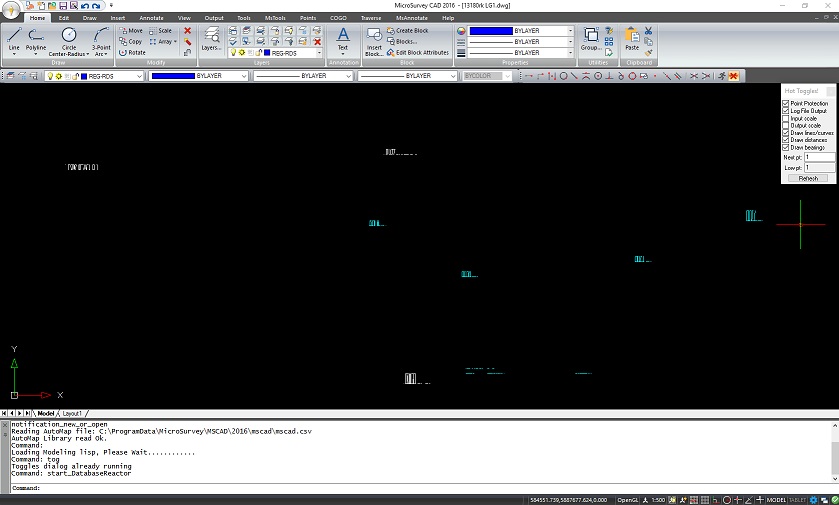
Brian Sloman
Comments